Types of message box in Tkinter Python with examples
In this article, we will learn about the types of message box in tkinter Python with examples.
In tkinter, we will have the ‘message box’ module which provides several types of message boxes for various purposes, such as showing information , warnings, errors, and asking questions. Here are the main types of message boxes along with examples:
1.showinfo(): Displays an informational message , it contains an “OK” button. It’s used to inform the user without requiring any action beyond acknowledgment.
Here’s the code for it:
from tkinter import messagebox
messagebox.showinfo("Information", "This is an informational message. ")output:
2.showwarning(): Displays a warning message box. It issues a warning to the user about potential problems, also featuring an “OK” button.
Hence the code is as follows :
from tkinter import messagebox
messagebox.showwarning("Warning", "This is a warning message.")output:
3.showerror(): Displays an error message box. It reports errors, prompting the user with an “OK” button. This is used to inform the user of critical issues that need attention.
code:
from tkinter import messagebox
messagebox.showerror("Error", "This is an error message.")output:
4.askquestion(): Asks a question and returns a ‘ok’ or ‘cancel’ response buttons. It is based on the user’s choice, useful for simple binary decisions.
code:
from tkinter import messagebox
response = messagebox.askquestion("Question", "Do you want to continue?")output:
5.askokcancel(): asks the user to confirm an action, presenting “yes” and “no” buttons.
code:
from tkinter import messagebox
response = messagebox.askokcancel("Confirmation", "Do you want to proceed?")output:
6.askyesno():It is similar to ‘askquestion’ but explicitly returns ‘True’ for ‘Yes’ and ‘False’ for ‘No’, uses when a clear affirmative or negative response is needed.
code:
from tkinter import messagebox
response = messagebox.askyesno("Yes/No", "Do you agree?")output:
7.askretrycancel(): prompts the user to retry an action or cancel it. offering “Retry” and “Cancel” buttons. It returns ‘True’ for “Retry” and ‘False’ for “Cancel”, useful for handling errors that may be resolved with a retry.
code:
from tkinter import messagebox
response = messagebox.askretrycancel("Retry/Cancel", "Do you want to retry?")output:
By offering logical and well-organized methods of presenting options, errors, warnings, and information, these message boxes improve user interaction. They ensure that apps run smoothly and that users are knowledgeable and capable of making decisions when necessary.

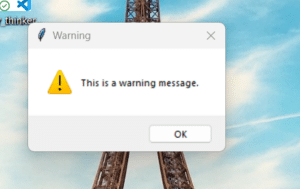
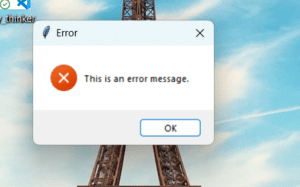
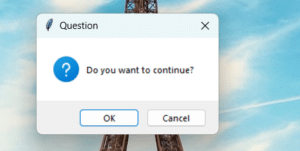
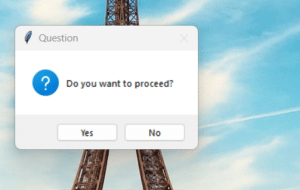
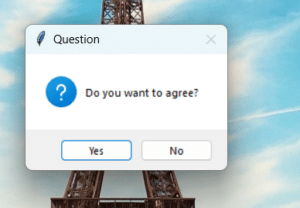
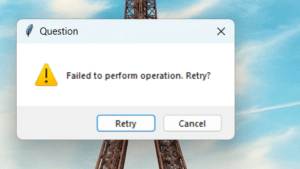
Leave a Reply