Insert a PDF file inside a LaTeX document
In this tutorial, we will learn how to insert a PDF file all pages or some selected pages in a LaTeX document and insert a PDF file as an image or figure.
Insert a PDF file with all pages or selected pages
To Insert a PDF file in a LaTeX document, you can use the pdfpages package, this package provides a \includepdf command to insert a PDF file in LaTeX.
In order to add all pages of a PDF file you can use this command:
\includepdf[pages=-]{file.pdf}
To add some pages or selected pages, you can use this:
\includepdf[pages={1-5}]{file.pdf}
This will insert 1 to 5 pages in your document and you can also insert only one page of a PDF file. Also, you can remove a page like this.
\includepdf[pages={1,2,4-6}]{file.pdf}
This will insert pages 1, 2, 4, 5, and 6 in your document. Also, you can use {} in [pages] to add blank pages.
\includepdf[pages={1,2,{},4-6}]{file.pdf}
This will insert page 1, 2, a blank page, 4, 5, and 6.
If you want to insert all pages in reverse order, you can use this command.
\includepdf[pages=last-1]{file.pdf}
Insert a PDF file as a figure or an image
If you want to insert a PDF file as a figure or image then you can use the \includegraphics[]{file.pdf} command provided by the graphicx package.
\documentclass{article}
\usepackage{graphicx}
\begin{document}
\begin{figure}
\centering
\includegraphics[width=.5\linewidth]{Logo.pdf}
\caption{Insert PDF as figure}
\end{figure}
\end{document}Output:
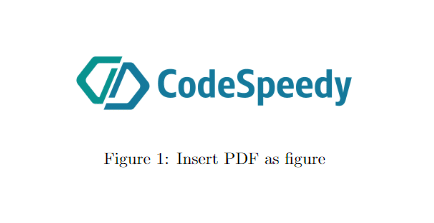
Leave a Reply