Set or remove date in LaTeX when using \maketitle
whenever you use \maketitle to produce the title (\title, \author) in your LaTeX document, it will produce the current date in the title. In LaTeX, you can totally remove the date or set a specific date as you want.
In this tutorial, we will explore how to achieve just that. So let me see the topics.
- Remove the date completely
- Set a specific date
Remove the date completely
LaTeX provides a straightforward way to omit the date from your document’s title. By using the \date{} command and setting it to an empty value, you can ensure that no date is displayed when you use \maketitle.
\documentclass{article}
\usepackage{lipsum}
\title{Your Title}
\author{Your Name}
\date{} % Set the date to an empty value
\begin{document}
\maketitle
\lipsum[1]
\end{document}
Output:
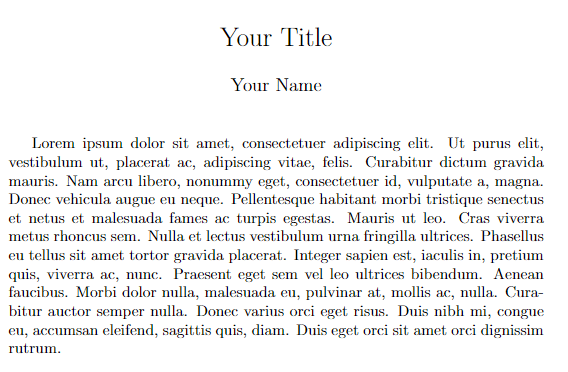
Setting a Specific Date
Sometimes, you might want to specify a particular date in your LaTeX document, perhaps for historical or archival purposes. In this case, you can write any date in any format inside the \date{} command. This will print the date in the title as it is written inside the command.
\documentclass{article}
\usepackage{lipsum}
\title{Your Title}
\author{Your Name}
\date{August 1, 2023} % Set the date as you want
\begin{document}
\maketitle
\lipsum[1]
\end{document}Output:
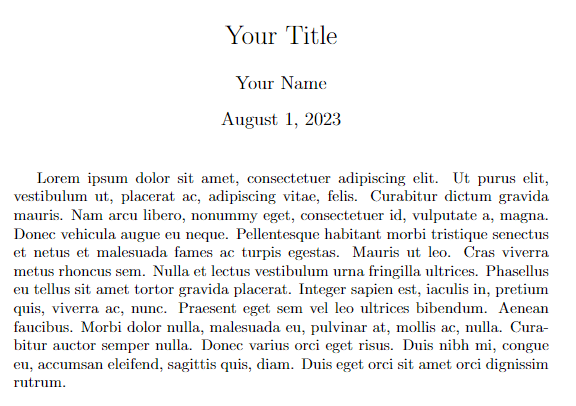
By changing the date within the \date{} command, you can easily set a specific date that LaTeX will display in your document’s title. For example, here I am using 01/08/2023 inside the \date command.
\documentclass{article}
\usepackage{lipsum}
\title{Your Title}
\author{Your Name}
\date{01/08/2023} % Set the date as you want
\begin{document}
\maketitle
\lipsum[1]
\end{document}Output:
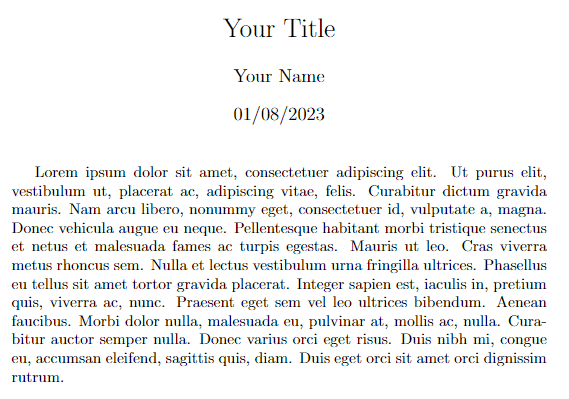
Leave a Reply